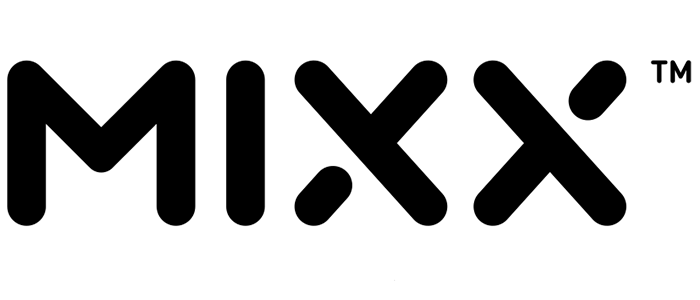FAQ's Smart Watch Questions
- ▼How do I set up the tracking app?
- Make sure your Bluetooth is turned on. Download and install the SMART-TIME App on to your smartphone. This can be downloaded from the Apple App or Google Play store.
-
After installing the App, follow the on-screen instructions to sign up for an account. Follow the on-screen instructions to connect your F1 Fitness Tracker or F2 Smart Watch to your mobile device, this is not done in the Bluetooth menu of the device but through the SMART-TIME App. - Note: the F1 Fitness Tracker will be called ‘B3C’ in the app.
- ▼My watch is not connected to the app
- You can only connect your watch to one device at a time, if you are trying to connect to a new device you will first have to remove your watch from the other device. Check that your device is updated to Android 5.0 or iOS 11.0 or later.
- iOS device users should go to their Bluetooth settings, unpair or forget this device and pair it again.
- Open the SMART-TIME App on your phone, select ‘Device’ and then choose ‘Add Device’.
- DO NOT PAIR WITH THE FITNESS TRACKER IN YOUR BLUETOOTH SETTINGS - if you have already done this, please go to your Bluetooth settings and choose ‘unpair’ or ‘forget’ the connection to your F1 Fitness Tracker or F2 Smart Watch. It is important to pair through the SMART-TIME App otherwise you may not be able to synchronise your data with the F1 or F2.
- For the F1, select ‘B3C’ from the Bluetooth list on the App. The watch will show a paring notification. Click to confirm pairing – you will then seethe Bluetooth icon on the top right of the watch or in the quick setting page (slide down page) turns to Blue, then Bluetooth is connected.
- You will then be asked to confirm the connection on your watch.
- ◄How do I charge my watch?
- Your watch will take about 2 hours to fully charge. Once fully charged you will see a ‘full battery’ icon appear on the screen.
- F1: Push the module, through the strap, from behind the touch button and remove from the strap. There will be an attached USB connector, this can be plugged into most USB wall plugs, laptops or computers.
- F2: Connect the magnetic USB charge cable supplied to the charge contact points at the back of the watch. If the cable is not automatically connecting rotate the watch 180 degrees, as the cable will only work in the correct orientation.
- The supplied cable can be plugged into a suitable USB plug, computer or laptop..
- ◄My heart rate signal seems to be missing
- If your smart watch is not showing a heart rate reading then the data will appear as a dotted line. Please check you are wearing the watch correctly and that the strap is not too loose or too tight. The watch strap should ideally sit back one finger width from your wrist. Not too high and not too low on your wrist or arm. After adjusting the watch please do the following: 1. Tap the heart rate icon on your watch to obtain a manual reading
- 2. Check the heart rate monitor feature is turned on in the SMART-TIME Pro App.
- ◄How long is the warranty period?
- All MIXX products have a 2 year warranty that is valid from the day you purchase.